If you search for ProGuard rules for a Java or Android library, you’ll see a lot of answers on StackOverflow that tell you to do something like this:
-keep class com.foo.library.** { *; }
That advice is really bad, and you should never do it. First, it’s overly broad — that double-asterisk in the package means every class under every package under that top-level package; and the asterisk inside the curly braces applies to every member (variables, methods, and constants) inside those class. That is, it applies to all code in the library. If you use that rule, Jake Wharton is going to come yell at you:
Second, and what this post is about, is the beginning of the directive, that “-keep”. You almost never want to use -keep; if you do need a ProGuard rule, you usually want one of the more specific variants below. But it always takes me a minute with the ProGuard manual to figure out which one of those variants applies to my case, so I made some tables for quick visual reference. (Quick aside: the ProGuard manual is very useful and I highly recommend you look through it.)
No rule
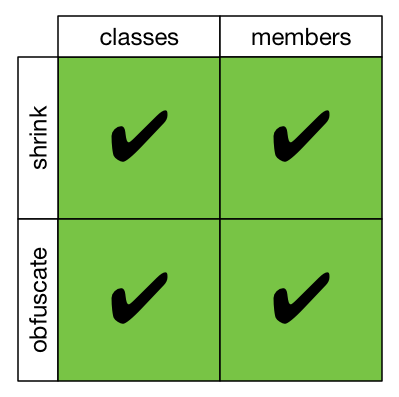
To get our bearings, let’s look at the default. If you don’t specify a keep directive of any kind, then ProGuard is going to do it’s normal thing — it’s going to both shrink (i.e. remove unused code) and obfuscate (i.e. rename things) both classes and class members.
-keep
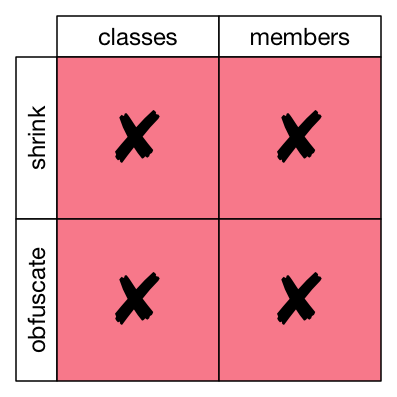
See, this is why I said you should almost never use -keep. -keep disables all of ProGuard’s goodness. No shrinking, no obfuscation; not for classes, not for members. In real use cases, you can let ProGuard do at least some of it’s work. Even if your variables are accessed by reflection, you could remove and rename unused classes, for example. So let’s look through the more specific -keep variants.
-keepclassmembers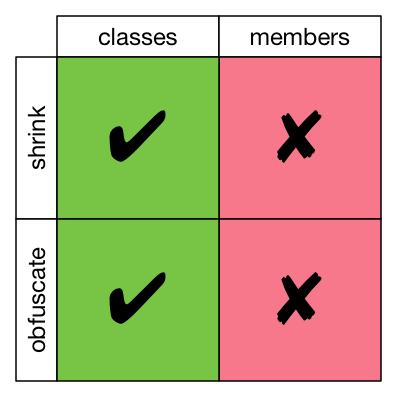
This protects only the members of the class from shrinking and obfuscation. That is, if a class is unused, it will be removed. If the class is used, the class will be kept but renamed. But inside any class that is kept around, all of its members will be there, and they will have their original names.
-keepnames
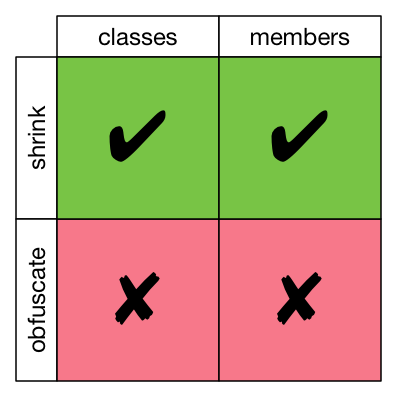
This allows shrinking for classes and members, but not obfuscation. That is, any unused code is going to get removed. But the code that is kept will keep its original names.
-keepclassmembernames
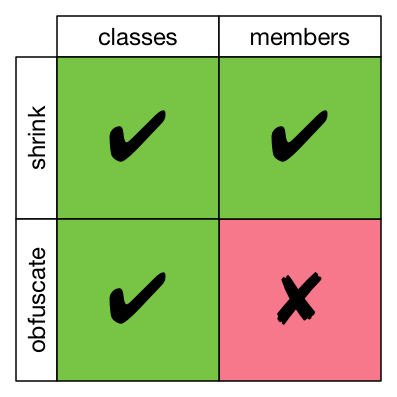
This is the most permissive keep directive; it lets ProGuard do almost all of its work. Unused classes are removed, the remaining classes are renamed, unused members of those classes are removed, but then the remaining members keep their original names.
-keepclasseswithmembers
This one doesn’t get a table, because it’s the same as -keep. The difference is that it only applies to classes who have all of the members in the class specification.
-keepclasseswithmembernames
Similarly, this rule is the same as -keepnames. The difference, again, is that it only applies to classes who have all of the members in the class specification.
Conclusion
You want to let ProGuard do as much work as possible, so pick the directive that has the fewest red X blocks above, while still meeting your need.
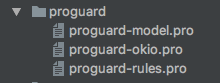

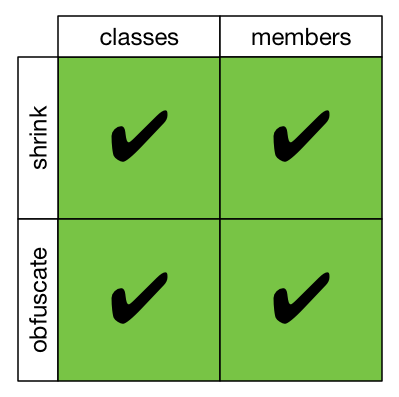
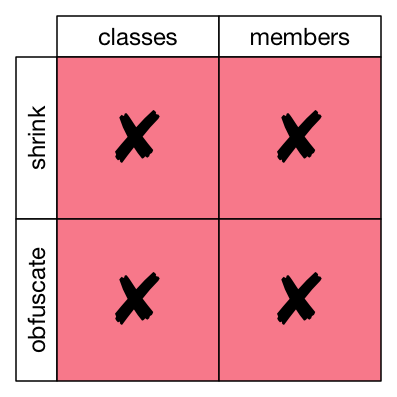
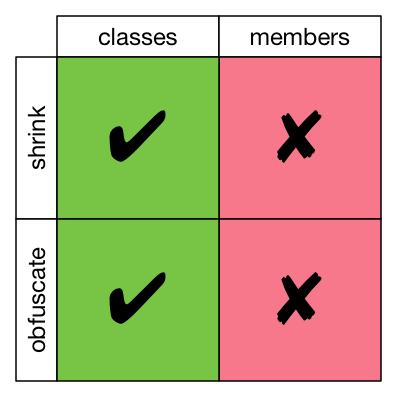
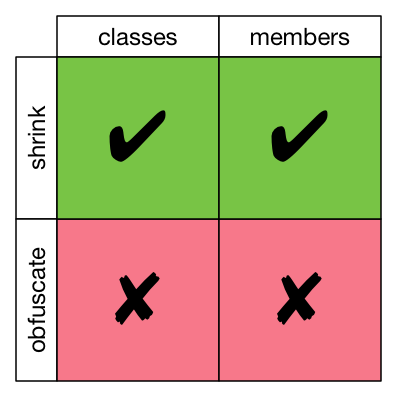
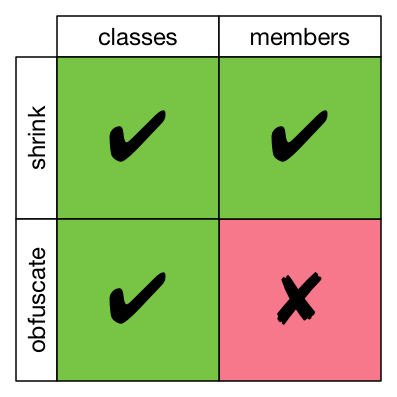
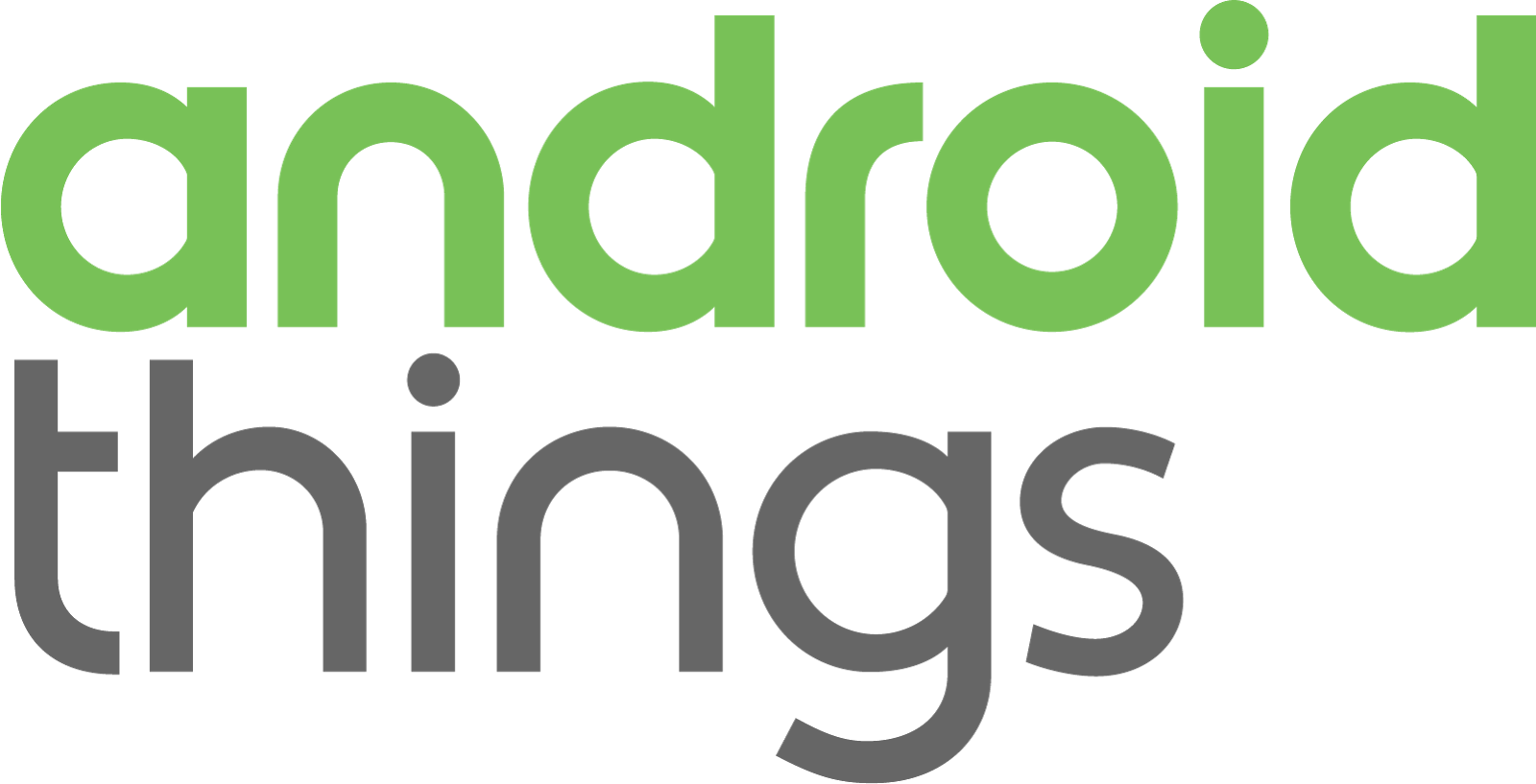 I’m giving a presentation tonight at the Charlotte Android Developer / GDG meetup about Getting Started with Android Things.
I’m giving a presentation tonight at the Charlotte Android Developer / GDG meetup about Getting Started with Android Things.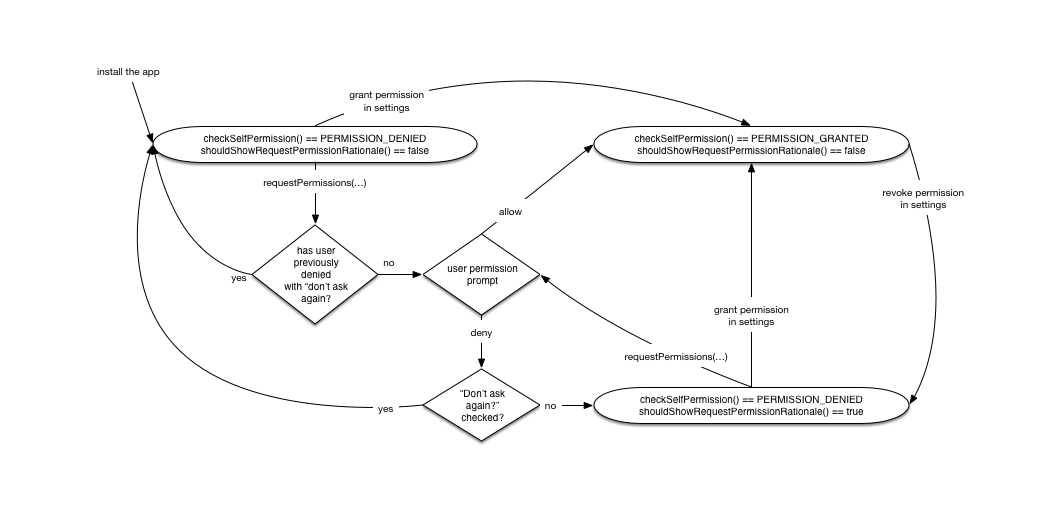

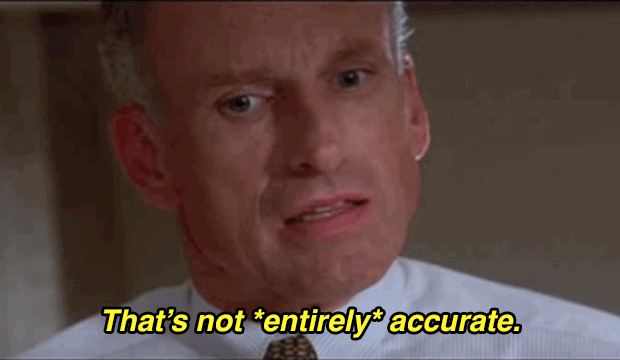
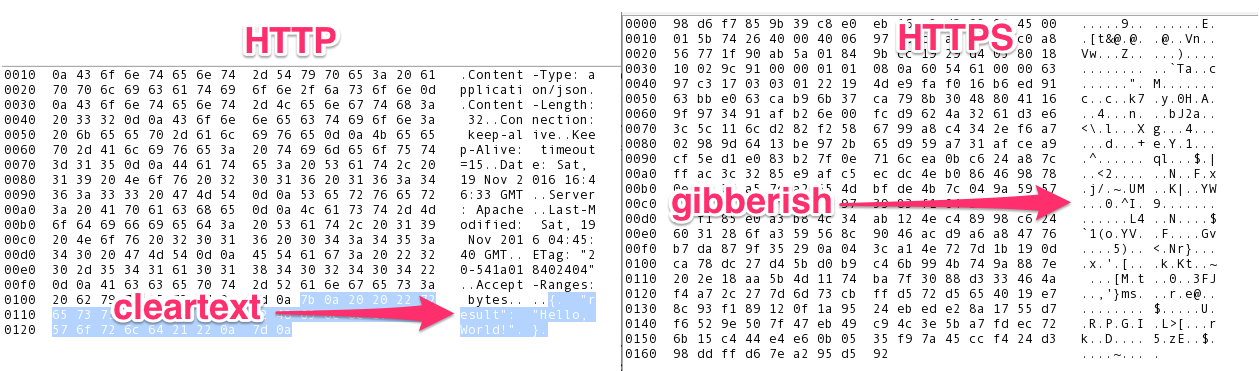
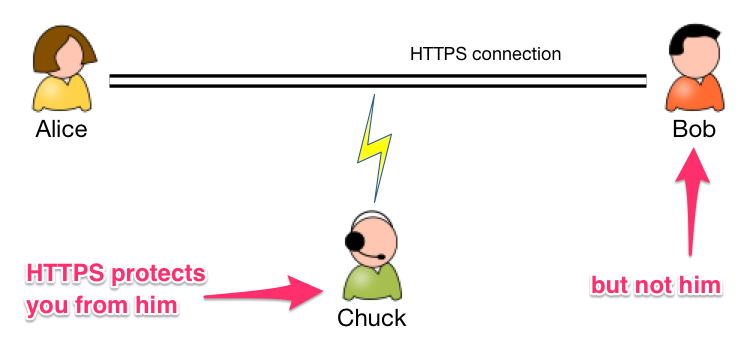
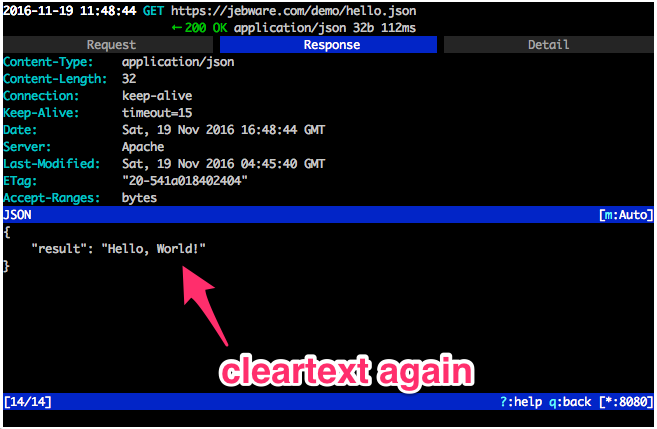
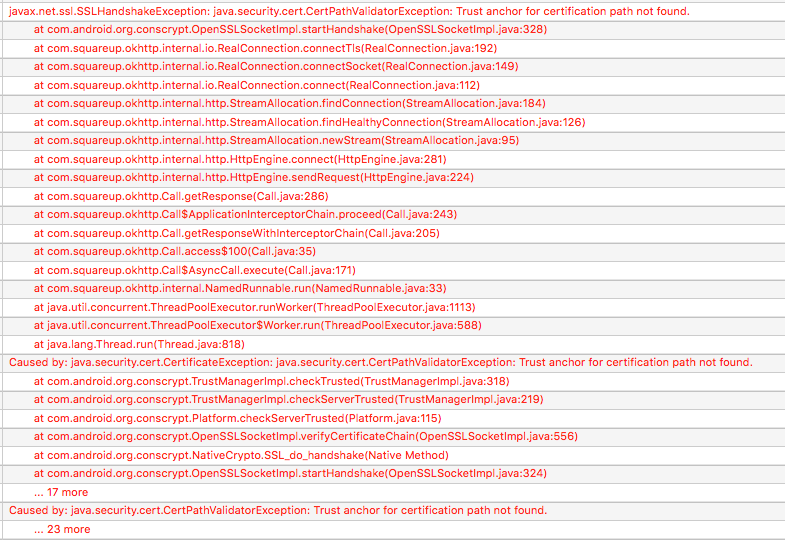
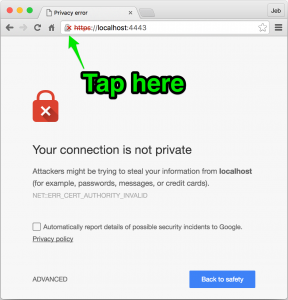

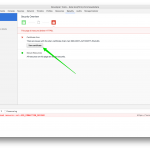
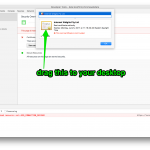
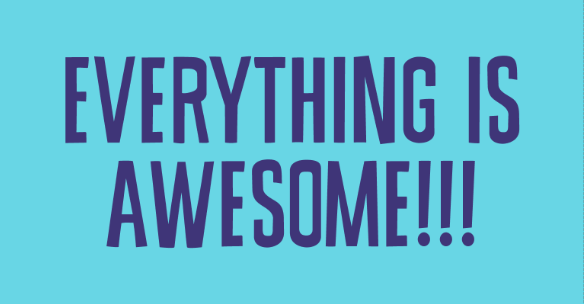
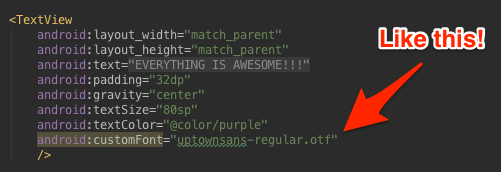
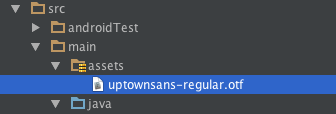
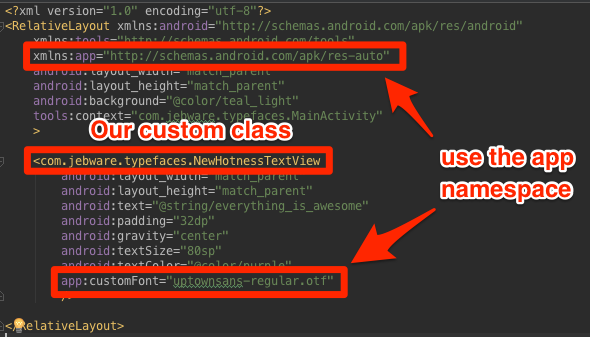
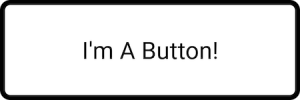
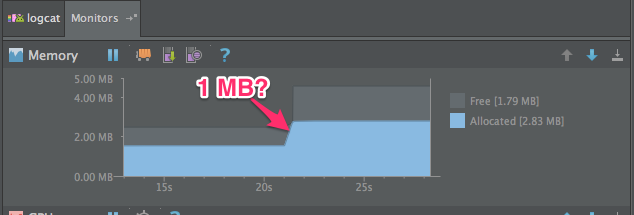
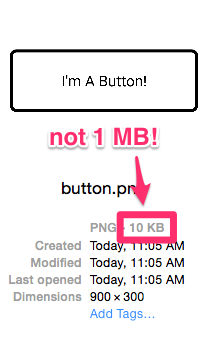
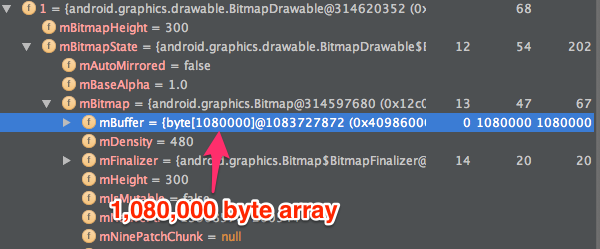
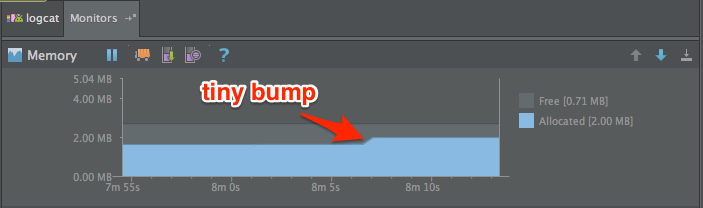
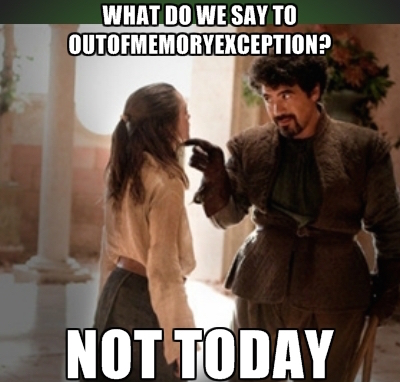
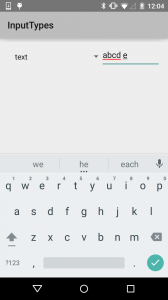 First, the standard keyboard, which covers a lot of the input types.
First, the standard keyboard, which covers a lot of the input types.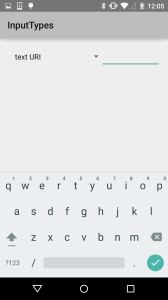 For our first subtle variation, the URI keyboard replaces the comma with a slash.
For our first subtle variation, the URI keyboard replaces the comma with a slash.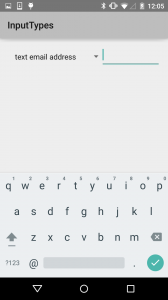 Next, the email keyboard replaces the comma with an @.
Next, the email keyboard replaces the comma with an @. The short message keyboard replaces the enter key with emoji access.
The short message keyboard replaces the enter key with emoji access.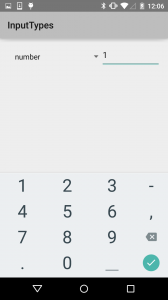 The other main keyboard is for numeric entry.
The other main keyboard is for numeric entry.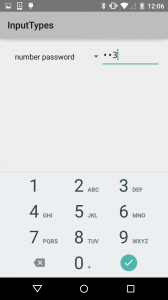 The number password variant reduces the available symbols and focuses just on the numbers.
The number password variant reduces the available symbols and focuses just on the numbers.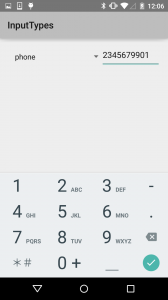 The phone class adds some symbols common for phone number formatting, plus star & hash.
The phone class adds some symbols common for phone number formatting, plus star & hash.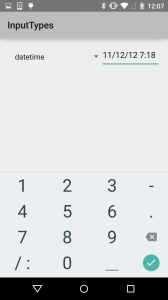 The date/time class gives you a slash and colon for formatting.
The date/time class gives you a slash and colon for formatting.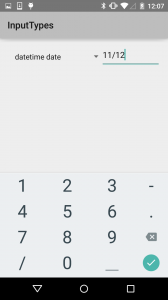 The date variant only allows for a slash.
The date variant only allows for a slash.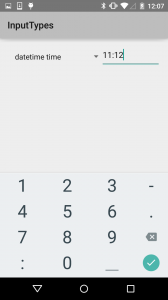 The time variant only allows a colon.
The time variant only allows a colon.