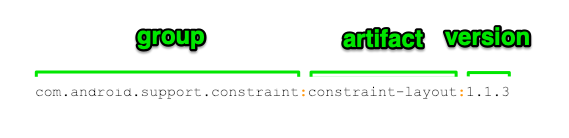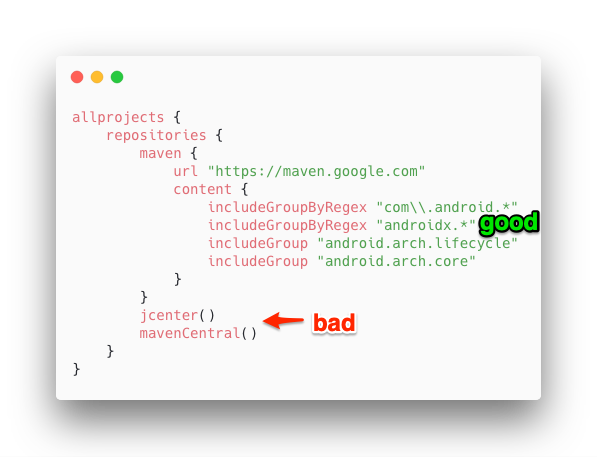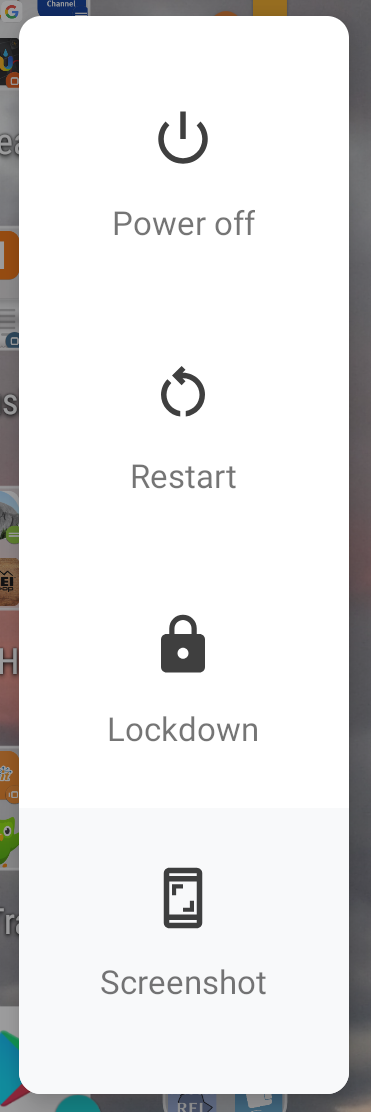At their I/O conference, Google announced Android Wear, Android Auto, and Android TV. As I watched the series of announcements, I was struck with this metaphor: your smartphone is the brain, and everything else is an appendage. Your watch will give you notifications at a glance and take voice commands, but it’s really just funneling that data back to your phone. Android Auto will bring navigation and music control into your car’s dashboard, but it’s just mirroring the maps and music streams from your phone. Android TV will play movies and search through IMDB, but your phone is the remote control.
All Five Senses (well, 3 out of 5 ain’t bad!)
Our brain doesn’t see or feel or move us directly. It processes a signals from my nose that smell bacon, then sends signals back out to my legs that say “I want to go to there” and I start walking. Likewise, my phone doesn’t track my steps, it’s using a sensor in an Android Wear device to log that info, then relay it back to the phone to make sense of it. Then the phone/brain can say “well, it’s 6PM and you’ve only walked 6,000 steps today, it’s sunny and 75, so grab the dogs and go for a walk.” It sends out a notification that interrupts me browsing Instagram and gets me moving.
We have virtually replicated three of the senses; we have cameras (sight), microphones (sound), and touchscreens (touch). Our phones have sensors for all three, and these appendage devices tend to have at least two.
Input & Output
I got on board the Android train back with the G1, and I remember thinking how powerful this device was, even with that rough first-gen hardware. In the office I was working on a simulator for a $25,000 drone platform for the Marine Corps, but for a couple hundred bucks I had just bought a computer fully integrated with a fast internet connection, location and orientation and acceleration sensors, hi-res E/O sensor (you’d call this a camera), proximity sensor, 2D touch sensor, and keyboard. I could read the signals from all of these sensors, process them however I wanted, then feed signals back out using the display, LED lights, vibration, or sound.
Since then phones have added a few more inputs (fingerprint sensors, heart rate monitors, multiple cameras for 3D). What we saw at I/O was a proliferation of these. Android Wear adds inputs (voice, step counter, wrist motion, heart rate, touch) and outputs (display & vibration on your wrist). Android Auto uses your car’s display and audio system for I/O. Android TV uses your existing TV to add a 50″ display to your smartphone.
Why these new Appendages Matter
Some of these might seem like minor additions (why do I need a display on my wrist when my phone is right in my pocket?), but the power is in the context. If I’m bored in the office, sure, I don’t mind pulling out my phone and reading through a stream. But if I’m driving a car, looking down at my phone is a seriously dangerous distraction. If, instead, I can tell my wrist “OK Google, navigate to my next meeting”, without taking my eyes of the road, we’ve enabled the brains of your smartphone to help in a new context where the smartphone itself can’t get the job done.
This may not be as life-changing as the jump from features phones to smart phones, but it is still an improvement.
Flipping the Network
I once worked in a lab where they wanted any user to be able to sit at any computer and start working. So I was issued a hardware token (think of a smart card, or a USB plug – holding my private key) that I could plug into a computer; it would recognize me, load in my environment and preferences, and I could pick up working wherever I left off. The central brain was in a server room, but I could use whatever computer was in front of me for I/O. With Android, we’re flipping that around. I can still use whatever device is handy for I/O, whether that’s my watch, my TV, my car; but now the central brain is sitting in my pocket with the phone, rather than in a server room.
So What
My point is that these new appendages shouldn’t be viewed on their own. They’re not replacements; you’re not going to get rid of your phone when you get a new watch. Instead, the watch becomes additional input and output for your phone. So don’t think of the watch’s utility as a watch, think of what it can do as extra I/O for your phone.